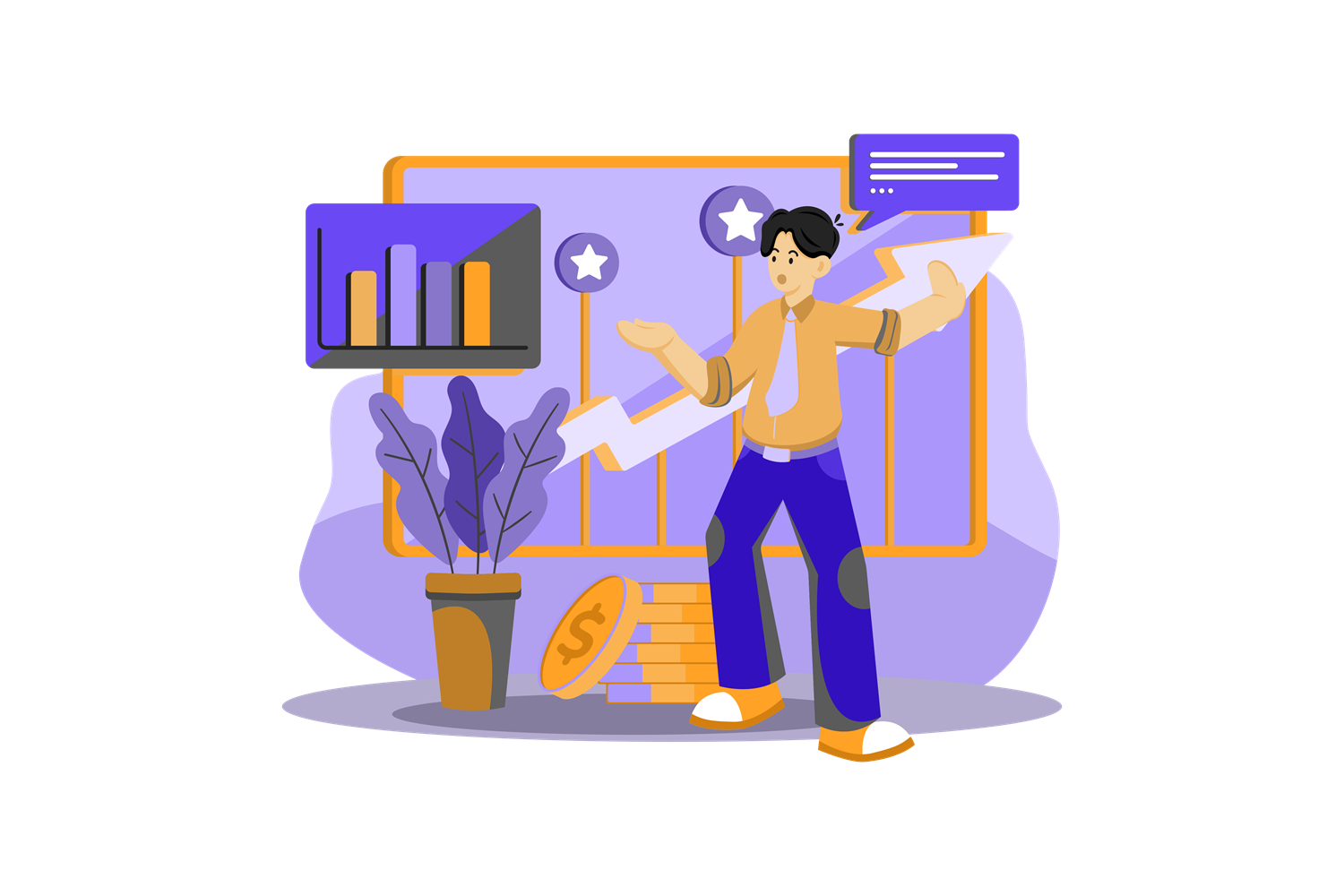Data analytics data analytics substantially increases campaign effectiveness according to 83% of B2B marketers. A major move in Google Analytics 4 for B2B lies ahead - Google will permanently delete all Universal Analytics accounts by July 1, 2024.
The timing of this transition proves significant as 78% of B2B organizations face challenges with data source integration. Organizations that have implemented analytics solutions report remarkable outcomes. Their data consumption efficiency has improved by 47% and campaigns show improvements of up to 40%.
B2B marketers must understand and implement GA4 to stay competitive in the market. This detailed guide explains the key steps to set up and optimize Google Analytics 4 for your B2B organization. You'll be ready for the upcoming transition with the right preparation.
Understanding GA4 Fundamentals for B2B
B2B marketers now face a major change in tracking website performance as Google switches from Universal Analytics (UA) to Google Analytics 4 (GA4). Standard Universal Analytics properties stopped processing data on July 1, 2023. Google will permanently delete all UA accounts by July 1, 2024. B2B marketing success now depends on understanding GA4's basics.
Key differences between Universal Analytics and GA4
GA4's data model represents the biggest change for B2B companies. UA focused on sessions and pageviews, but GA4 works with an event-based model. This change affects how marketers understand user behavior:
- Tracking methodology: GA4 treats everything as an event—pageviews, session starts, first visits—which gives a detailed view of user interactions.
- User measurement: GA4's user counting spans websites and apps, unlike UA's website-only tracking. UA reports showed Total Users as "Users," while GA4 displays Active Users.
- Engagement metrics: GA4 replaces bounce rate with engagement metrics. The focus shifts from visitors leaving your site to user engagement through "Engaged sessions," "Average engagement time per session," and "Engagement rate."
- Session counting: GA4 counts sessions more accurately than UA by avoiding midnight restarts or UTM promotion code click issues.
- Attribution model: UA gave full credit to the last action before conversion with last-click attribution. GA4 uses analytical insights to examine all actions across user visits.
Why GA4 matters for B2B marketing
GA4's structure brings several benefits to B2B organizations:
Enhanced cross-device tracking helps understand B2B buyer's journey better, as multiple stakeholders use different devices and platforms. Marketers can see how prospects interact with content during the B2B sales cycle.
Event-driven tracking lets B2B marketers monitor key behaviors like document downloads, form submissions, and video views. To name just one example, marketers can create custom events to track demo requests or consultation forms.
Machine learning capabilities spot patterns and high-value leads without complex models. GA4's AI features provide live data about user behaviors and conversions to help B2B marketers make better decisions.
Better privacy controls help companies comply with GDPR and CCPA regulations. B2B companies handling sensitive business information find this feature particularly valuable.
Integration capabilities connect GA4 smoothly with Google Ads, Search Console, and Tag Manager. Companies can target users better across mobile, desktop, and tablet platforms.
Essential GA4 terminology for beginners
B2B marketers should know these key terms to work with GA4:
- Events: GA4's building blocks that measure specific user interactions
- Key Events: Important events you want to highlight (equivalent to conversions in UA)
- Active Users: GA4's main user metric showing distinct visitors
- Engagement Rate: The percentage of engaged sessions that replaced bounce rate
- Engaged Sessions: Sessions lasting over 10 seconds, with a conversion event, or at least two pageviews
- Data Streams: These replace UA views and show data flow from your website or app
- Acquisition Reports: Split into User Acquisition (first-time visitors) and Traffic Acquisition (session-level data)
B2B marketers can tap into GA4's full potential to track complex B2B customer journeys and create more effective marketing strategies by understanding these basics.
Creating Your GA4 Account and Property
B2B marketers need to implement the platform after learning GA4 basics. The right setup of Google Analytics 4 will give a precise data collection system throughout your business ecosystem.
Setting up a Google Analytics 4 property
Your GA4 setup starts with these steps:
- Create a Google Analytics account (if you don't already have one) by visiting analytics.google.com and clicking "Start measuring"
- Establish your account by adding an account name and setting up data-sharing preferences that determine what information Google receives
- Create a GA4 property by clicking "Create Property" in the Admin section and filling in key details:
- Property name (minimum four characters)
- Reporting time zone (pick one that follows Daylight Savings Time for automatic updates)
- Currency preference
- Industry category and business size
- Complete business details by choosing how you'll use Google Analytics and agreeing to the Terms of Service
Installing the GA4 tracking code
The tracking code installation happens through these methods:
Method 1: Google Tag Manager (GTM) B2B sites that need multiple tracking tools work best with this approach. Set up a GA4 tag in GTM, insert your Measurement ID, configure triggers for all pages, check in Preview mode, then publish.
Method 2: CMS Integration Many content management systems come with built-in GA4 integration:
- For WordPress: Use plugins like Google's Site Kit
- For platforms like Shopify or HubSpot: Add your Google tag ID in the designated field
Method 3: Manual Installation Sites with direct code access need the GA4 tracking code snippet right after the opening <head> tag on each webpage.
Configuring data streams for web and apps
Data streams channel information into your GA4 property. GA4 allows multiple data sources in a single property, unlike Universal Analytics.
For Web Stream Setup:
- Go to Admin > Data Streams > Add Stream > Web
- Type your website URL and Stream name
- Turn on Enhanced Measurement (this tracks page views, scrolls, and outbound clicks automatically)
- Click "Create Stream" to get your Measurement ID
For Mobile Apps:
- Pick iOS or Android stream type
- Register your app with its bundle ID/package name
- Get the configuration file for your app
- Add the Google Analytics for Firebase SDK to your application
- Run verification to check proper implementation
Verifying proper implementation
Your setup needs verification through these steps:
- Use Real-time reports to check data collection by going to Reports > Real-time and looking for active users and events
- Enable Debug mode by adding "debug_mode": true in test events to see detailed tracking information
- Check DebugView in Admin section to watch specific events and parameters as they happen
- Test key interactions like form submissions, page navigation, and downloads to confirm proper tracking
- Troubleshoot common issues when events don't show up, such as wrong implementation, filtering problems, or tracking code placement errors
These steps help B2B marketers build a strong GA4 foundation that captures relevant data from all digital touchpoints. This data helps optimize campaigns effectively.
Configuring Essential B2B Settings
The right setup of Google Analytics 4 for B2B helps you learn about complex B2B customer experiences. Your 5-year old GA4 property needs these vital settings to collect accurate data that matches your business requirements.
Setting up user permissions and access controls
GA4 gives you five distinct user roles with different access levels. This lets you control who views and changes your analytics data:
- Administrator: Full control of analytics with user management capabilities
- Editor: Complete control of property settings without user management rights
- Marketer: Can create audiences and events, plus edit attribution models
- Analyst: Knows how to share explorations and request unsampled data
- Viewer: Can view settings and data but cannot modify configurations
On top of that, GA4 offers two data restrictions whatever the role—"No Cost Metrics" and "No Revenue Metrics". These work great when you share analytics access with external teams or contractors.
Defining your measurement objectives
Clear measurement objectives are the foundations of B2B analytics success. B2B websites have longer sales cycles than B2C sites and need multiple touchpoints before conversion.
Here's how to set effective objectives:
- Define high-level business objectives (increase sales, generate leads)
- Set matching goals (generate more sales leads, increase monthly visits)
- Pick measurable KPIs in analytics
- Create realistic targets for these metrics
- Choose the right segments to analyze (traffic channels, geographic regions)
GA4's Business Objectives collection shows custom reports based on your setup information. These replace standard Life cycle collection with reports that match your specific goals.
Configuring cross-domain tracking for B2B websites
B2B companies need cross-domain tracking when customers move between different domains. This happens with checkout processes or lead capture on separate websites. Poor configuration makes GA4 create new cookies with different IDs on each domain. This breaks up your customer data.
Follow these steps for cross-domain tracking:
- Use the same GA4 measurement ID on all pages
- Go to Admin > Data Streams > Select your web stream > Configure tag settings
- List each domain you want in cross-domain measurement
- Check the "_gl" parameter shows up in destination URLs
Setting up internal traffic filters
Your analytics data changes substantially when employees visit your site. Here's how to remove internal traffic:
- Create a rule in Data Streams > Configure tag settings > Define internal traffic
- Add IP addresses from internal traffic sources
- Set up a data filter in Admin > Data collection and modification > Data filters
- Pick "Internal Traffic" and set to "Exclude"
- Check if the filter works by looking at the "Test data filter name" dimension in Explorations
These settings create the base for accurate B2B analytics tracking. Your GA4 setup will give you applicable information throughout the B2B sales cycle.
Setting Up B2B Conversion Tracking
B2B marketing analytics in Google Analytics 4 relies heavily on conversion tracking. Conversions go beyond basic pageviews and show how visitors transform into qualified leads.
Identifying key B2B conversion points
GA4 replaces traditional conversions with "key events". These events measure actions crucial to business success. B2B conversion points usually include:
- Form submissions (requests, quotes)
- Lead generation activities (newsletter subscriptions, calls)
- File downloads (technical specifications, whitepapers)
- Video engagement (product demos, tutorials)
GA4 displays this data in reports after you identify these touchpoints. This helps you assess marketing performance across channels.
Creating custom events for lead generation
B2B conversion activities often need manual tracking, which makes custom events vital. Here's how to track lead generation:
- The recommended
generate_leadevent tracks user information submissions - Head to Admin > Events to create custom events
- Set matching conditions that trigger only desired actions
- Label these events as "key events" in Admin > Key events
Additional context about interactions comes from custom parameters, making data more useful.
Setting up form submission tracking
B2B marketing values form submissions as conversion points. Track them this way:
- Turn on form interactions in Enhanced measurement settings
- Use DebugView to check if the
form_submitevent triggers properly - Set it up as a conversion in the Events section
Google Tag Manager offers specific form completion monitoring through custom implementation.
Tracking file downloads and video engagement
Monitor resources like whitepapers or technical specifications:
- Turn on Enhanced measurement's File downloads feature
- The system tracks clicks on links with common file extensions automatically
- Watch the
file_downloadevent
Enhanced measurement settings also let you track video engagement.
Configuring ecommerce tracking for B2B
B2B companies benefit from ecommerce tracking for transaction-based interactions:
- Add appropriate ecommerce events to your website
- Required parameters should include currency and value
- Use events like
view_item,add_to_cart, andpurchase
This data helps you optimize pricing strategies and measure online sales performance.
Building B2B-Focused Reports and Dashboards
Raw data becomes useful analytical insights after proper event tracking setup. B2B conversion data analysis needs custom reports and dashboards that align with your business goals.
Creating custom reports for lead generation
GA4's funnel exploration helps visualize your lead generation funnel:
- Go to Explore > Funnel exploration
- Define each step in your lead generation process (homepage visits, form page views, form starts, form submissions)
- Look at drop-off points between stages to find optimization opportunities
This view helps you spot major bottlenecks in your conversion process. You can test theories about form abandonment by looking at metrics like required field count or button clarity.
Setting up marketing channel performance dashboards
Quality leads matter more than simple traffic metrics for B2B marketers. Your dashboards should:
- Show Traffic Acquisition reports with channel segments
- Group ad campaigns into Collections for detailed analysis
- Show conversion breakdowns by type to measure each channel's lead generation impact
GA4's Business Objectives collection gives you reports based on your specific goals. These reports are more valuable than standard ones.
Configuring automated reports for stakeholders
Regular analytics updates reach stakeholders through scheduled reports:
- Click the share icon from any report
- Choose "Schedule Email" and set recipients, frequency, and content
- Write clear titles and add notes to give context
Teams stay informed through automated reports. Decision-makers can spot trends quickly without dealing with complex analytics screens.
Using Explorations for deeper B2B insights
GA4's Explorations give you powerful analysis tools beyond standard reports:
- Free-form exploration: Build flexible tables and visualizations with multiple dimensions
- Path exploration: See how prospects move through your site
- Cohort analysis: Watch different user groups' behavior over time
- Segment overlap: Find common patterns between different audience segments
B2B marketers use these tools to understand complex purchasing journeys that span multiple sessions and touchpoints. This understanding helps optimize the long sales cycles common in B2B environments.
FAQs
Q1. What are the key differences between Universal Analytics and Google Analytics 4 for B2B?
Google Analytics 4 (GA4) uses an event-based model instead of sessions and pageviews. It tracks users across websites and apps, focuses on engagement metrics rather than bounce rate, and employs data-driven attribution instead of last-click attribution.
Q2. How do I verify if my GA4 setup is working correctly?
To verify your GA4 setup, use Real-time reports to confirm data collection, enable Debug mode for detailed tracking information, check DebugView for specific events, test key interactions like form submissions, and troubleshoot any issues with event tracking.
Q3. What are some essential B2B conversion points to track in GA4?
Key B2B conversion points to track in GA4 include form submissions for requests or quotes, lead generation activities like newsletter subscriptions, file downloads of resources such as whitepapers, and video engagement with product demos or tutorials.
Q4. How can I set up ecommerce tracking for B2B in Google Analytics 4?
To set up ecommerce tracking for B2B in GA4, implement appropriate ecommerce events on your website, include required parameters like currency and value, and use events such as 'view_item', 'add_to_cart', and 'purchase' to track transaction-based interactions.
Q5. What types of custom reports are useful for B2B lead generation in GA4?
For B2B lead generation, create funnel exploration reports to visualize your lead generation process, set up marketing channel performance dashboards to measure each channel's contribution, and use Explorations for deeper insights into complex purchasing journeys across multiple sessions and touchpoints.